pinterest
social media
Social Sites
Verify Account
How to Verify Your Blogger Blog on Pinterest
6:21 PMDo you know that now you can verify your Blog on Pinterest? How to verify blog on pinterest? Let me show you... (If you don’t already, you can follow me on Pinterest here). You can get some new bling for your blog: the full URL, written out under your profile, that is a more obvious link to your home on the web.
How to verify website on pinterest for blogger?
Verifying your Blog on Pinterest is a good for bloggers. Once verified, Pinterest will prominently display the blog web address, which should help bloggers engage with others and “brand” their page. (By increasing our credibility and hopefully traffic too.) It is also excellent for SEO since it will give you a valuable link back from Pinterest.
Pinterest has now made it possible for those of us on the blogger platform to easily verify our websites using an HTML Meta Tag! Yea! It’s a fairly simple process, and I will walk you through it (to the best of my ability) with a few screen shots…
So here's a quick guide on how to verify your website on Pinterest.
Make sure you are in the “old look” of Pinterest when you start this, for some reason the code generated when you are in the “new look” is causing some people problems…
Step 1. Log in to your Pinterest account and Click the gear menu, then Account settings:
Scroll down to Verify Website and click the button.
On the next page you will have the option to download an HTML file or to Verify with an HTML Meta Tag.
Step 2. Click the option to verify with a Meta Tag. You will see the following:
Select and copy your meta tag. (It is the code in the gray box.)
Step 3. Log in to blogger and go to “Template” and select Edit HTML.
Note: You may see a warning message, click proceed.
Step 4. Click the button to expand widget templates.
(Before making any changes to your HTML code, always make a copy. There is a back up restore button on the Template page, click it to download your backup copy and save it somewhere safe.)
Step 5. Hit CNRL F and search for the word ” head “.
You should find two – the opening head tag: <head> and the closing head tag: </head>
Your Pinterest generated code needs to go somewhere in between these 2 tags
Paste the Meta Tag info below the opening HEAD tag. <head> (But above the closing </head> tag.)
A few commenters have mentioned the verification only worked for them when they put the code directly below the opening head tag, so be sure to put the Pinterest generated code to right below the opening head tag.
Step 6. Test your changes to make sure you didn’t mess up your blog. To do this, click preview and make sure it loads properly. Then click save template.
Step 7. Go back over to Pinterest and click the click here button for Pinterest to verify your blog.
That is it, if it worked, you are verified! Head back to your main page to check it out!
Yes You are done. You have verified your blog to Pinterest.
Step 8. Now you will see that your website/blog is confirmed in your pinterest profile.
Congratulations! Now your Pinterest account should be look like this
Having problem to Verify Your Blog on Pinterest?
Right now, you can confirm your site for top-level domains like www.onlinelivingblog.com. If your website looks like www.onlinelivingblog.com/example, it isn't a top-level domain.Note: If you already confirmed your website on one account and you’d like it for another, you’ll have to remove your website from the first account first. Then you’ll need to go through the setup steps again on the new Pinterest account.
If this post helped you, would you give me a +1, pin or a stumble? The quick links are at the bottom of the post…





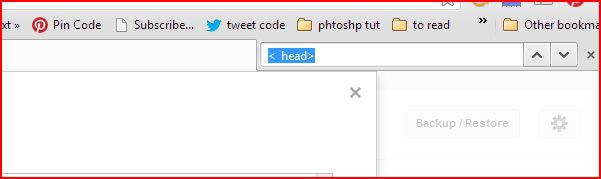




0 comments